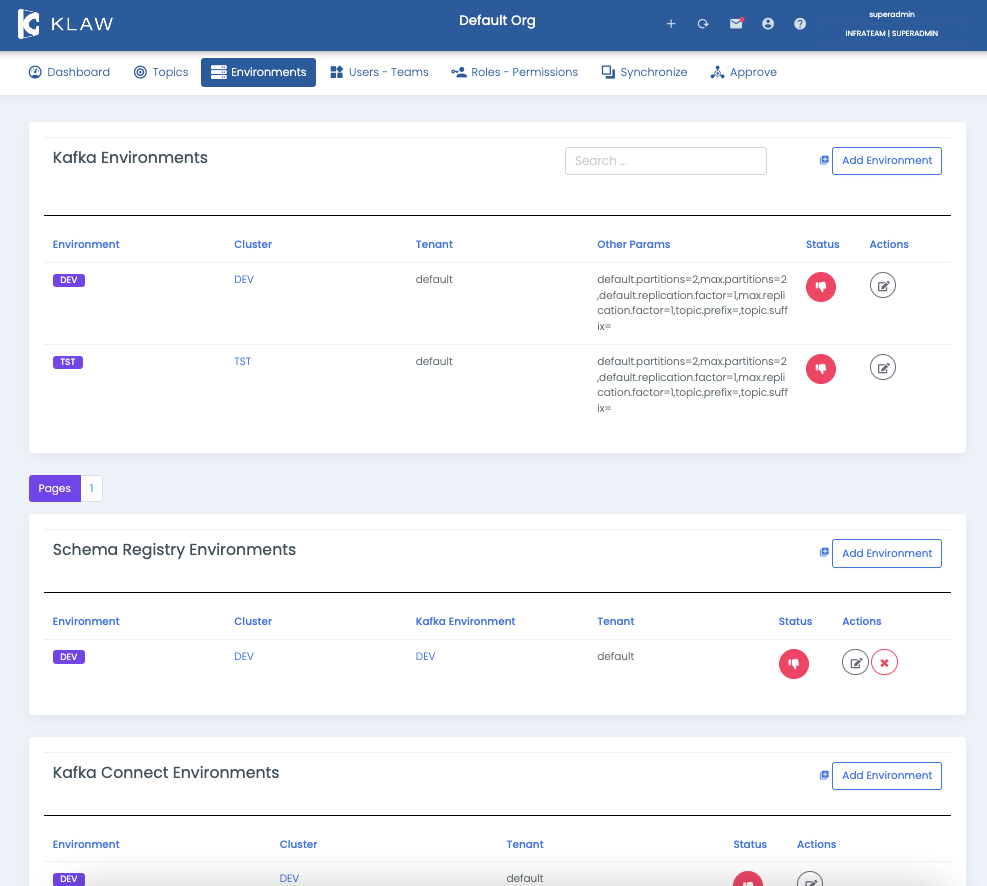Manage environments
Environments in Klaw are similar to application environments that act as a wrapper over clusters. Prefix/Suffix or regex patterns on topic names can be defined for example. Each environment in Klaw is associated with a cluster and there are three types of environments available:
- Kafka
- Schema registry
- Kafka Connect
Prerequisite
To manage environments in Klaw, including adding, deleting, or updating,
you need to log in using a SUPERADMIN account or an account with the
ADD_EDIT_DELETE_ENVS permission.
Add new environment
To add a new environment in Klaw, follow these steps:
- Log in to Klaw.
- Navigate to the Environments tab and select Environments.
- Select Add Environment.
- Select Add Environment for the type of environment you want to add.
Add Apache Kafka® environment
To add a Kafka environment, enter the following details in the Add Kafka Environment screen:
- Environment name: Choose an environment from the available dropdown list.
- Select cluster: Choose the Apache Kafka cluster you want to associate with this environment from the dropdown list.
- Default partitions: Set the default number of partitions new topics should have in this environment.
- Maximum partitions: Set the maximum number of partitions that a topic can have in this environment.
- Default replication factor: Set the default replication factor for new topics in this environment.
- Max replication factor: Set the maximum replication factor for topics in this environment.
- Topic prefix (optional): If you want to add a prefix to your topics' names, enter it here.
- Topic suffix (optional): If you want to add a suffix to your topics' names, enter it here.
- Tenant: Set to default.
Select Save to add a new Apache Kafka environment.
Add schema registry environment
To add a Schema Registry environment, enter the following details in the Add Schema Registry Environment screen:
- Environment name: Choose an environment from the available dropdown list.
- Select cluster: Choose the Apache Kafka cluster you want to associate with this environment from the dropdown list.
- Tenant: Set the tenant to default.
- Select Associated Kafka Environment: Choose a schema environment from the dropdown list.
Select Save to add a schema registry environment.
Add Apache Kafka Connect environment
To add a Kafka Connect environment, enter the following details in the Add Kafka Connect Environment screen:
-
Environment name: Choose an environment from the available dropdown list.
-
Select cluster: Choose the Apache Kafka cluster you want to associate with this environment from the dropdown list.
-
Tenant: Set the tenant to default.
-
Select Save to add a new Apache Kafka Connect environment.
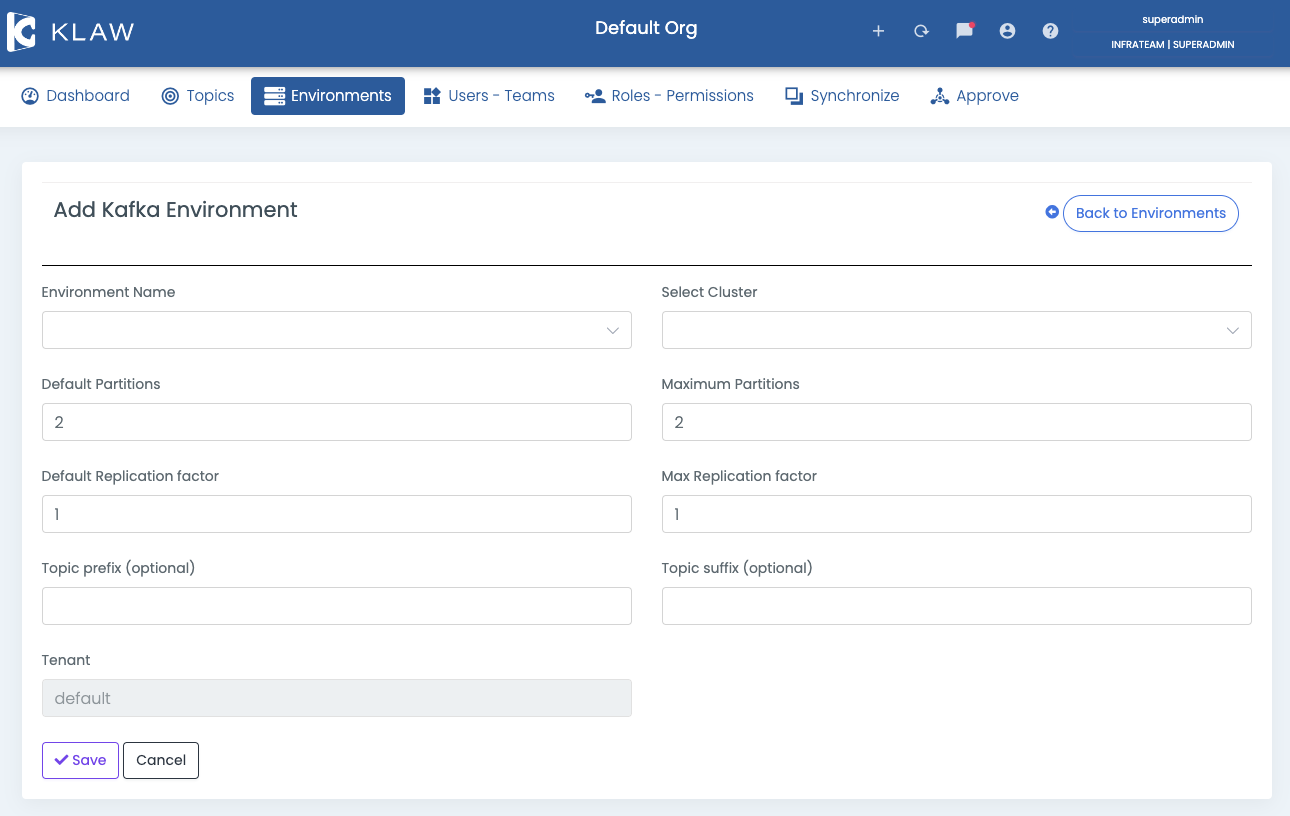
Update environment
To update/modify an existing environment in Klaw, follow these steps:
-
Log in to Klaw.
-
Navigate to the Environments tab and select Environments.
-
Choose the environment you want to update and Select on the Edit/Modify icon located in the Actions column.
-
Update the relevant details.
-
Select Save to apply your changes.
noteTo modify the Bootstrap servers and Protocol details, you must edit them in the corresponding clusters.
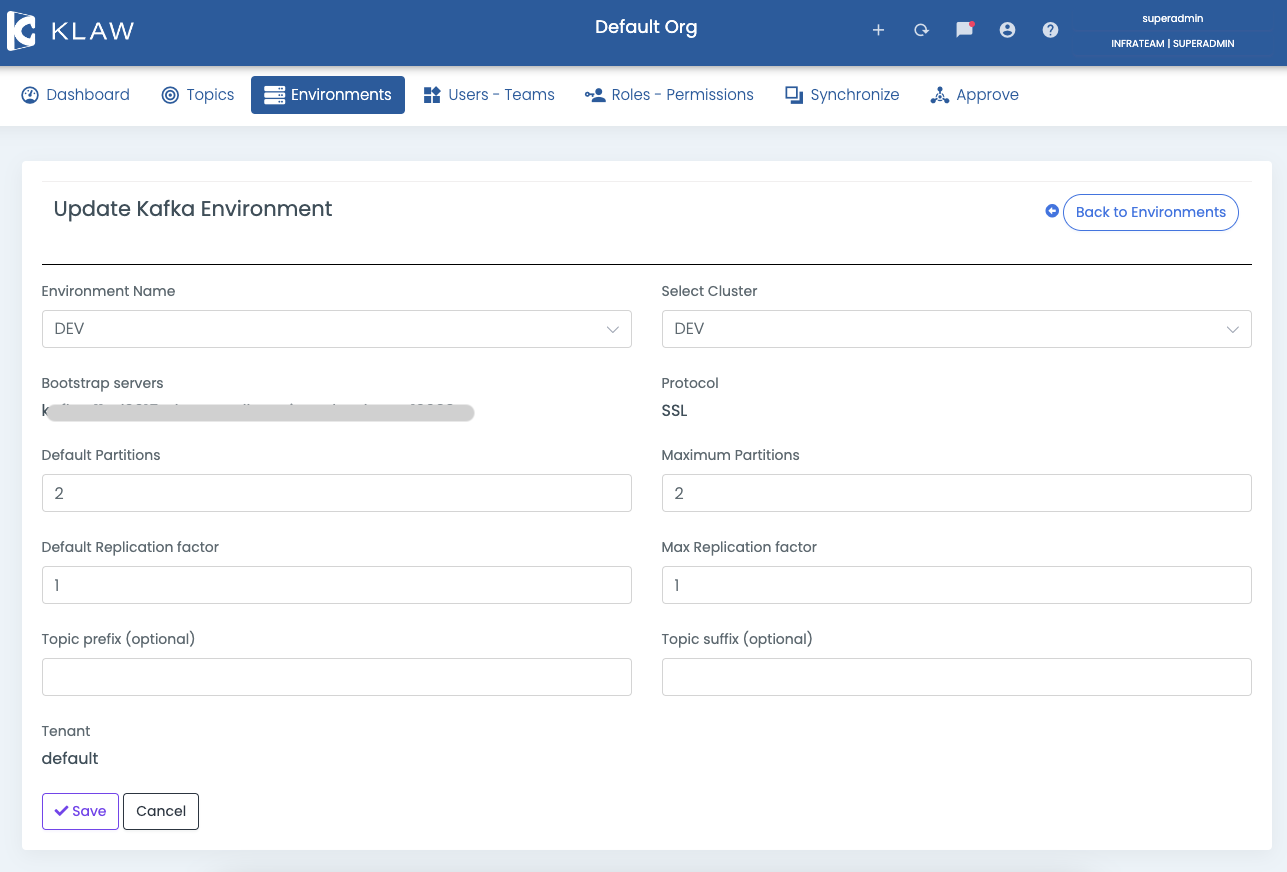
Delete environment
To delete an existing environment in Klaw, follow these steps:
- Log in to Klaw.
- Navigate to the Environments tab and select Environments.
- Select the delete icon next to the environment you want to remove.
- On the Confirmation screen, select delete to confirm the deletion of the environment. Once confirmed, the selected environment will be deleted.