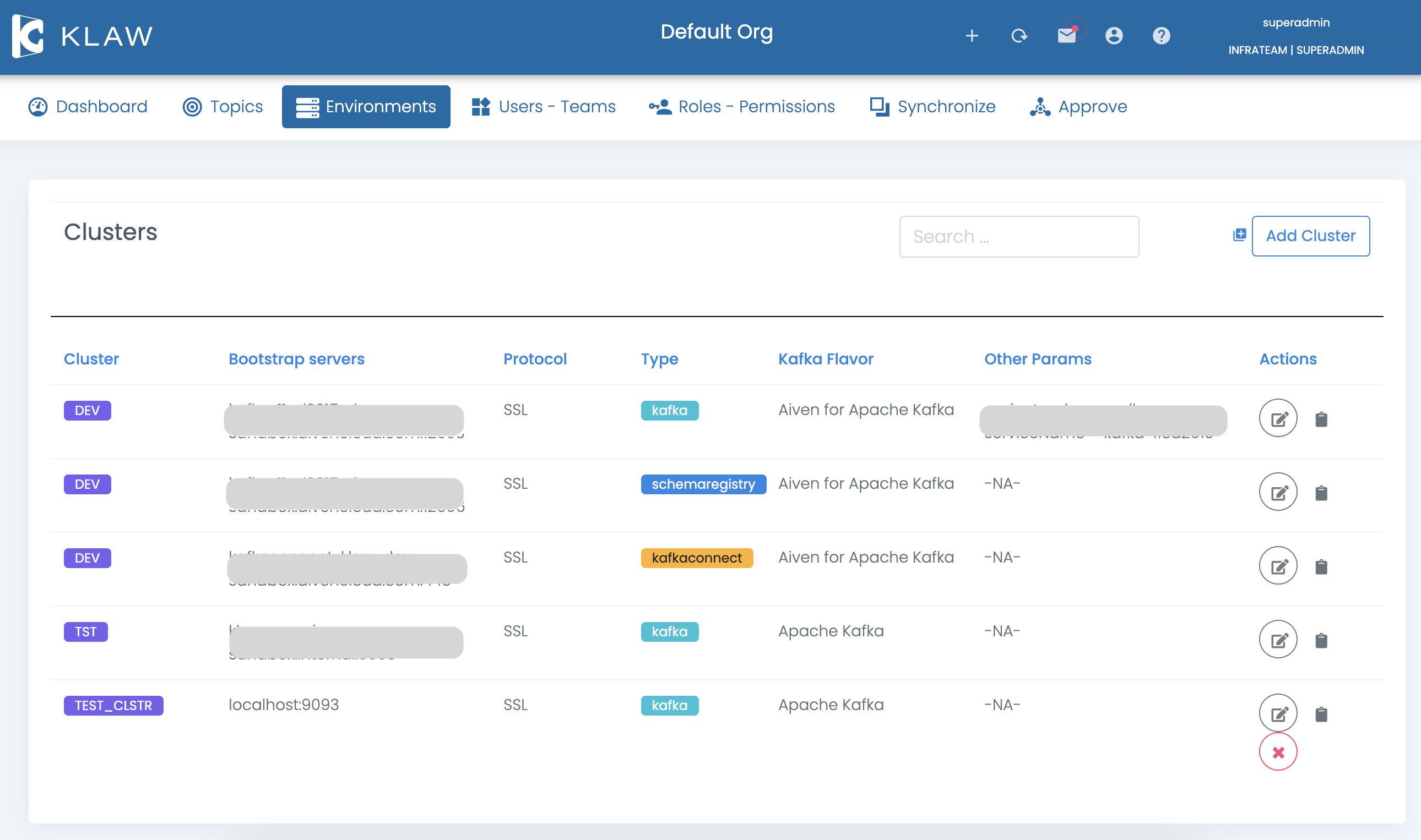Manage clusters
In Klaw, clusters are used to store the connectivity information of servers. There are three types of clusters that you can define in Klaw:
- Apache Kafka
- Schema registry
- Apache Kafka Connect
Depending on the type of cluster, you can need to configure various settings, such as protocol, bootstrap servers, REST API URLs, and Apache Kafka® flavors.
Prerequisite
To manage clusters in Klaw, including adding, deleting, or updating, you
need to log in using a SUPERADMIN account or an account with the
ADD_EDIT_DELETE_CLUSTERS permission.
Add new cluster
To add a new cluster in Klaw, follow these steps:
-
Log in to Klaw.
-
Navigate to the Environments tab and select Clusters.
-
On the Clusters screen, select Add Cluster.
-
On the Add Kafka Cluster screen, provide the following information:
- Cluster type: Choose a cluster type from the dropdown menu (Kafka, schema registry, or Kafka Connect). Based on the cluster type, you need to include additional information.
- Cluster name: Enter a name for the cluster, for example,
Dev_cluster. - Kafka flavor: Select a Apache Kafka flavor from the dropdown list.
- Provide the additional information required based on the cluster type:
- If you are adding a Kafka cluster, enter the following:
- Protocol: Select either SSL or SASL_SSL or others.
- RestAPI servers: Enter the URL of the REST API servers, for example,
https://server:12695. - Bootstrap servers: Enter the comma-separated list of bootstrap servers, for
example,
server1:9092,server2:9092,server3:9092.
- If you are adding a Schema Registry cluster, enter the following:
- Protocol: Select either SSL or PLAINTEXT (not recommended).
- Bootstrap servers: Enter the comma-separated list of bootstrap servers.
- If you are adding a Kafka Connect cluster, enter the following:
- Protocol: Select either SSL or PLAINTEXT (not recommended).
- Kafka Connect servers: Enter the URL of the Apache Kafka Connect servers, for example, server1:8083.
- If you are adding a Kafka cluster, enter the following:
- Provide the additional information required based on the cluster type:
-
Select Save to create the new cluster. A new cluster is now created.
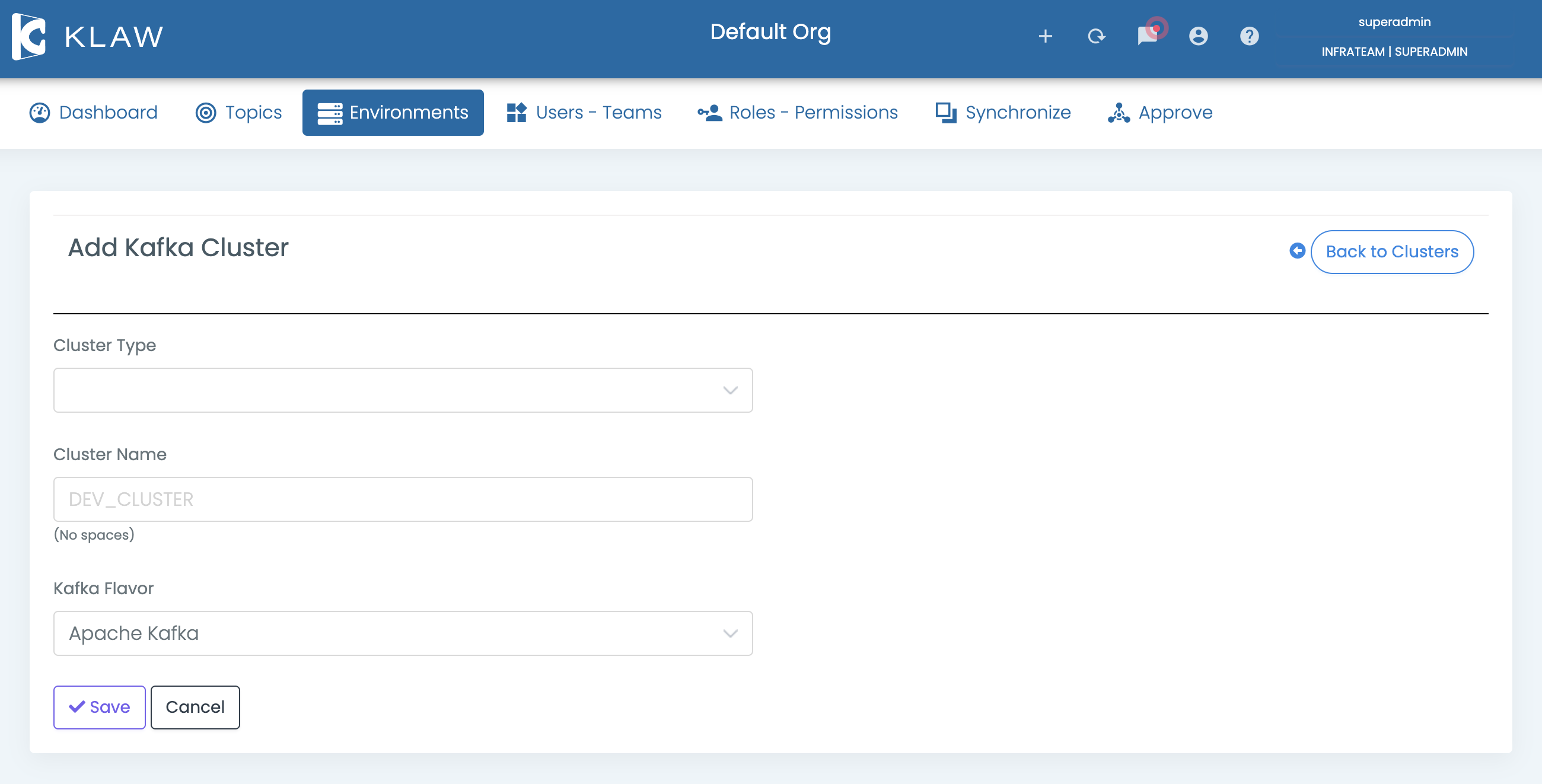
Update cluster
To update a cluster, follow these steps:
- Log in to Klaw.
- Navigate to the Environments tab and select Clusters.
- Click the Edit icon in the Actions column for the cluster you want to update.
- Modify the necessary details.
- Select Save to confirm your changes. The cluster is updated with the new information.
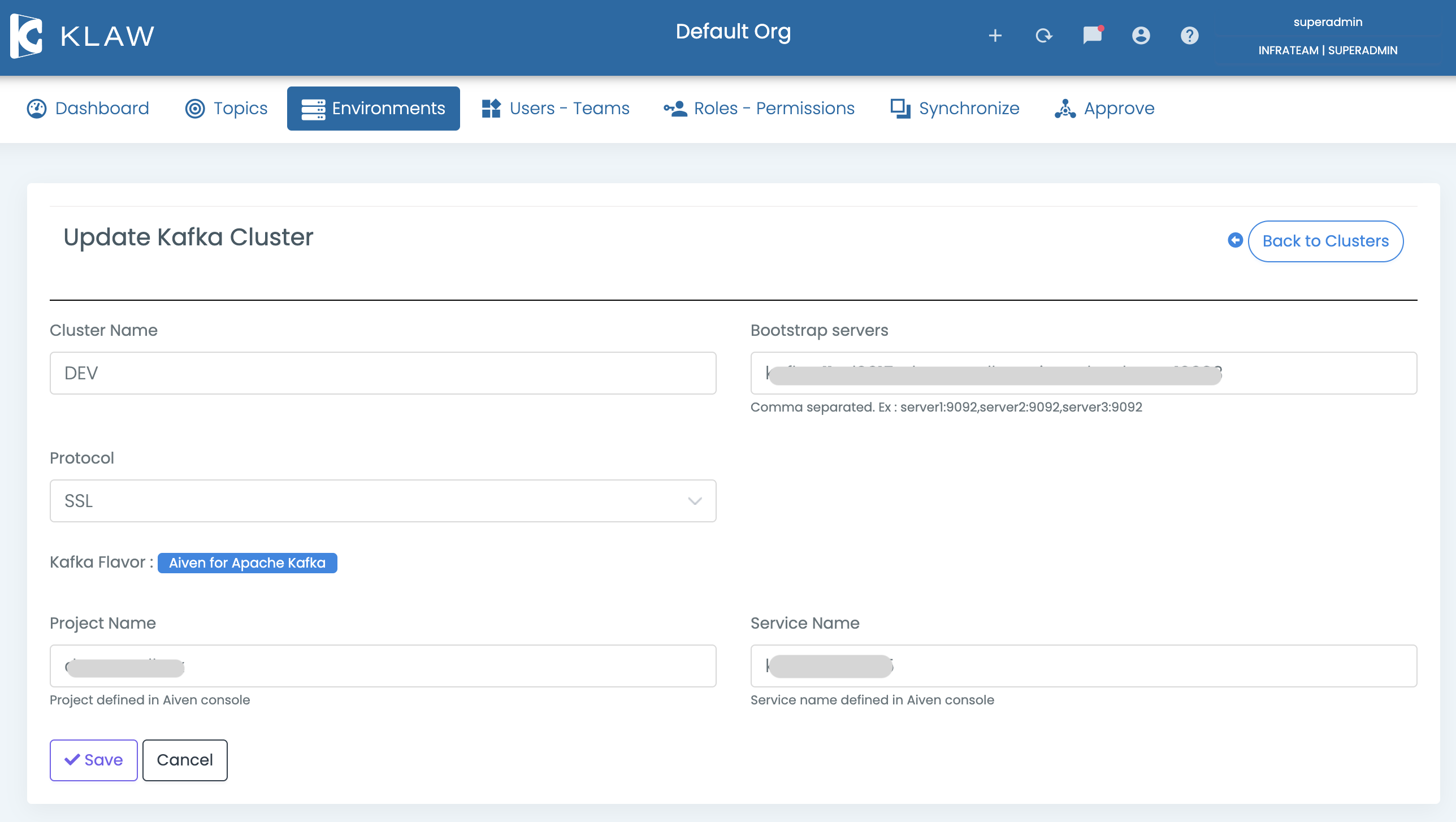
Delete cluster
To delete a cluster, follow these steps:
-
Log in to Klaw.
-
Navigate to the Environments tab and select Clusters.
-
Click the Delete icon in the Actions column for the cluster you want to delete.
You can only delete clusters that are not associated with any environment. If a cluster is associated with any environment, you must remove the environment association before deleting the cluster.
-
On the confirmation screen, select delete to confirm the deletion of the cluster. The selected cluster is deleted.